NCMPCPP Commands
- Install ncmpcpp
- Using ncmpcpp
- Keys - Movement
- Keys - Global
- Keys - Playlist
- Keys - Browser
- Keys - Search engine
- Keys - Media library
- Keys - Playlist editor
- Keys - Browser
- Keys - Search engine
- Keys - Media library
- Keys - Playlist editor
- Keys - Lyrics
- Keys - Tiny tag editor
- Keys - Tag editor
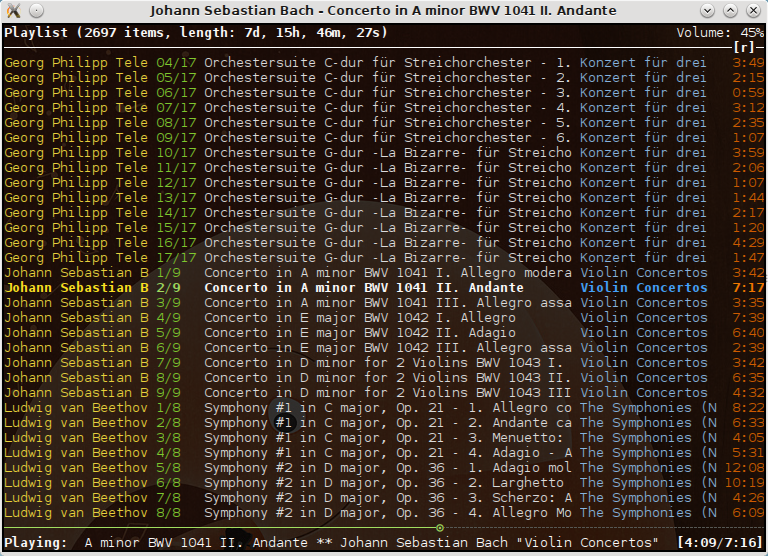
Reference: https://rybczak.net/ncmpcpp/
Install ncmpcpp
$ sudo apt-get install ncmpcpp
Using ncmpcpp
Simply run this on your host running Music Player Daemon (MPD) over your ssh session
$ ncmpcpp
or run on one host connecting to MPD on another host, like this
$ ncmpcpp --host=192.168.1.44 -p 6600
and you’ll see a ncurses-powered graphical user interface in your terminal.
Press 4 and you should see your local music library, be able to change the selection using the arrow keys and press Enter to play a song.
Doing this multiple times will create a playlist, which allows you to move to the next track using the > button (not the right arrow, the > closing angle bracket character) and go back to the previous track with <. The + and – buttons increase and decrease volume. The Q button quits ncmpcpp but it doesn’t stop the music. You can play and pause with P.
You can see the current playlist by pressing the 1 button (this is the default view). From this view you can press i to look at the information (tags) about the current song. You can change the tags of the currently playing (or paused) song by pressing 6.
Pressing the \ button will add (or remove) an informative panel at the top of the view. In the top left, you should see something that looks like this:
[------]
Pressing the r, z, y, R, x buttons will respectively toggle the repeat, random, single, consume and crossfade playback modes and will replace one of the – characters in that little indicator to the initial of the selected mode.
Pressing the F1 button will display some help text, which contains a list of keybindings, so there’s no need to write a complete list here. So now go on, be geeky, and play all your music from your terminal!
Reference: https://github.com/ncmpcpp/ncmpcpp
Keys - Movement
- Up k - Move cursor up
- Down j - Move cursor down
- [ - Move cursor up one album
- ] - Move cursor down one album
- { - Move cursor up one artist
- } - Move cursor down one artist
- Page Up - Page up
- Page Down - Page down
- Home - Home
- End - End
- Tab - Switch to next screen in sequence
- Shift-Tab - Switch to previous screen in sequence
- F1 - Show help
- 1 - Show playlist
- 2 - Show browser
- 3 - Show search engine
- 4 - Show media library
- 5 - Show playlist editor
- 6 - Show tag editor
- 7 - Show outputs
- 8 - Show music visualizer
- = - Show clock
- @ - Show server info
Keys - Global
- s - Stop
- p - Pause
- > - Next track
- < - Previous track
- Ctrl-H Backspace - Replay playing song
- f - Seek forward in playing song
- b - Seek backward in playing song
- - Left - Decrease volume by 2%
- Right + - Increase volume by 2%
- t - Toggle space mode (select/add)
- T - Toggle add mode (add or remove/always add)
- | - Toggle mouse support
- v - Reverse selection
- V - Remove selection
- B - Select songs of album around the cursor
- a - Add selected items to playlist
- ` - Add random items to playlist
- r - Toggle repeat mode
- z - Toggle random mode
- y - Toggle single mode
- R - Toggle consume mode
- Y - Toggle replay gain mode
- # - Toggle bitrate visibility
- Z - Shuffle playlist
- x - Toggle crossfade mode
- X - Set crossfade
- u - Start music database update
- : - Execute command
- Ctrl-F - Apply filter
- / - Find item forward
- ? - Find item backward
- , - Jump to previous found item
- . - Jump to next found item
- w - Toggle find mode (normal/wrapped)
- G - Locate song in browser
- ~ - Locate song in media library
- Ctrl-L - Lock/unlock current screen
- Left h - Switch to master screen (left one)
- Right l - Switch to slave screen (right one)
- E - Locate song in tag editor
- P - Toggle display mode
- \ - Toggle user interface
- ! - Toggle displaying separators between albums
- g - Jump to given position in playing song (formats: mm:ss, x%)
- i - Show song info
- I - Show artist info
- L - Toggle lyrics fetcher
- F - Toggle fetching lyrics for playing songs in background
- q - Quit
Keys - Playlist
- Enter - Play selected item
- Delete - Delete selected item(s) from playlist
- c - Clear playlist
- C - Clear playlist except selected item(s)
- Ctrl-P - Set priority of selected items
- Ctrl-K m - Move selected item(s) up
- n Ctrl-J - Move selected item(s) down
- M - Move selected item(s) to cursor position
- A - Add item to playlist
- e - Edit song
- S - Save playlist
- Ctrl-V - Sort playlist
- Ctrl-R - Reverse playlist
- o - Jump to current song
- U - Toggle playing song centering
Keys - Browser
- Enter - Enter directory/Add item to playlist and play it
- Space - Add item to playlist/select it
- e - Edit song
- e - Edit directory name
- e - Edit playlist name
- 2 - Browse MPD database/local filesystem
- ` - Toggle sort mode
- o - Locate playing song
- Ctrl-H Backspace - Jump to parent directory
- Delete - Delete selected items from disk
- G - Jump to playlist editor (playlists only)
Keys - Search engine
- Enter - Add item to playlist and play it/change option
- Space - Add item to playlist
- e - Edit song
- y - Start searching
- 3 - Reset search constraints and clear results
Keys - Media library
- 4 - Switch between two/three columns mode
- Left h - Previous column
- Right l - Next column
- Enter - Add item to playlist and play it
- Space - Add item to playlist
- e - Edit song
- e - Edit tag (left column)/album (middle/right column)
- ` - Toggle type of tag used in left column
- m - Toggle sort mode
Keys - Playlist editor
- Left h - Previous column
- Right l - Next column
- Enter - Add item to playlist and play it
- Space - Add item to playlist/select it
- e - Edit song
- e - Edit playlist name
- Ctrl-K m - Move selected item(s) up
- n Ctrl-J - Move selected item(s) down
- Delete - Delete selected playlists (left column)
- C - Clear playlist except selected item(s)
- Ctrl-P - Set priority of selected items
- Ctrl-K m - Move selected item(s) up
- n Ctrl-J - Move selected item(s) down
- M - Move selected item(s) to cursor position
- A - Add item to playlist
- e - Edit song
- S - Save playlist
- Ctrl-V - Sort playlist
- Ctrl-R - Reverse playlist
- o - Jump to current song
- U - Toggle playing song centering
Keys - Browser
- Enter - Enter directory/Add item to playlist and play it
- Space - Add item to playlist/select it
- e - Edit song
- e - Edit directory name
- e - Edit playlist name
- 2 - Browse MPD database/local filesystem
- ` - Toggle sort mode
- o - Locate playing song
- Ctrl-H Backspace - Jump to parent directory
- Delete - Delete selected items from disk
- G - Jump to playlist editor (playlists only)
Keys - Search engine
- Enter - Add item to playlist and play it/change option
- Space - Add item to playlist
- e - Edit song
- y - Start searching
- 3 - Reset search constraints and clear results
Keys - Media library
- 4 - Switch between two/three columns mode
- Left h - Previous column
- Right l - Next column
- Enter - Add item to playlist and play it
- Space - Add item to playlist
- e - Edit song
- e - Edit tag (left column)/album (middle/right column)
- ` - Toggle type of tag used in left column
- m - Toggle sort mode
Keys - Playlist editor
- Left h - Previous column
- Right l - Next column
- Enter - Add item to playlist and play it
- Space - Add item to playlist/select it
- e - Edit song
- e - Edit playlist name
- Ctrl-K m - Move selected item(s) up
- n Ctrl-J - Move selected item(s) down
- Delete - Delete selected playlists (left column)
- Delete - Delete selected item(s) from playlist (right column)
- c - Clear playlist
- C - Clear playlist except selected items
Keys - Lyrics
- Space - Toggle reloading lyrics upon song change
- e - Open lyrics in external editor
- ` - Refetch lyrics
Keys - Tiny tag editor
- Enter - Edit tag
- y - Save
Keys - Tag editor
- Enter - Edit tag/filename of selected item (left column)
- Enter - Perform operation on all/selected items (middle column)
- Space - Switch to albums/directories view (left column)
- Space - Select item (right column)
- Left h - Previous column
- Right l - Next column
- Ctrl-H Backspace - Jump to parent directory (left column, directories view)
ncmpcpp MPD Control - Linux in the House - https://linux-in-the-house.org
